Edit entries
| All the instructions below will be for working in the GRSciColl part of the GBIF Registry. Editing core information, contacts and collection descriptors is possible through the suggestion system but you will need specific permissions to work on identifiers, and master source. |
Editing core information
-
Find and click on the entry that you would like to edit.
-
Click “suggest” or “edit”.
-
Make the changes you would like to make.
-
Click on save (if you are in suggestion mode, you need to provide an email address and comment).
|
If you notice that some fields are grey and won’t allow you to add any information, that means that the record is connected to a master source. If you would like to update the information for those fields, you have two options:
|
Edit contact information
-
Find and click on the entry that you would like to edit.
-
Click on the “Contacts” tab.
-
Then you can do one of the following:
-
To update an existing contact, click on “view” next to the contact, then the “edit” or “suggest” toggle button in the upper right corner, then save.
-
To create a new contact, click on the “create new” button in the upper right corner and add your contact before saving.
-
To delete an existing contact, click on “delete” next to the contact and confirm the deletion.
-
Edit identifiers
You will need to be an editor in order to add or remove identifiers.
-
Find and click on the entry that you would like to edit.
-
Click on the “Identifiers” tab.
-
Then you can do one of the following:
-
Delete an existing identifier
-
Create a new identifier
-
When you create a new identifier, you can define it as the primary identifier. The identifier that you would like people to use when citing your institution or collection.
Edit, add, delete collection descriptor groups
|
Collection descriptor groups can only be added to collections. Any collection can have several collection descriptor groups. You will need to prepare and format the collection descriptor tables before you upload them in the interface. |
-
Find and click on the collection that you would like to work with.
-
Click on the “Descriptor group” tab (see the image below)
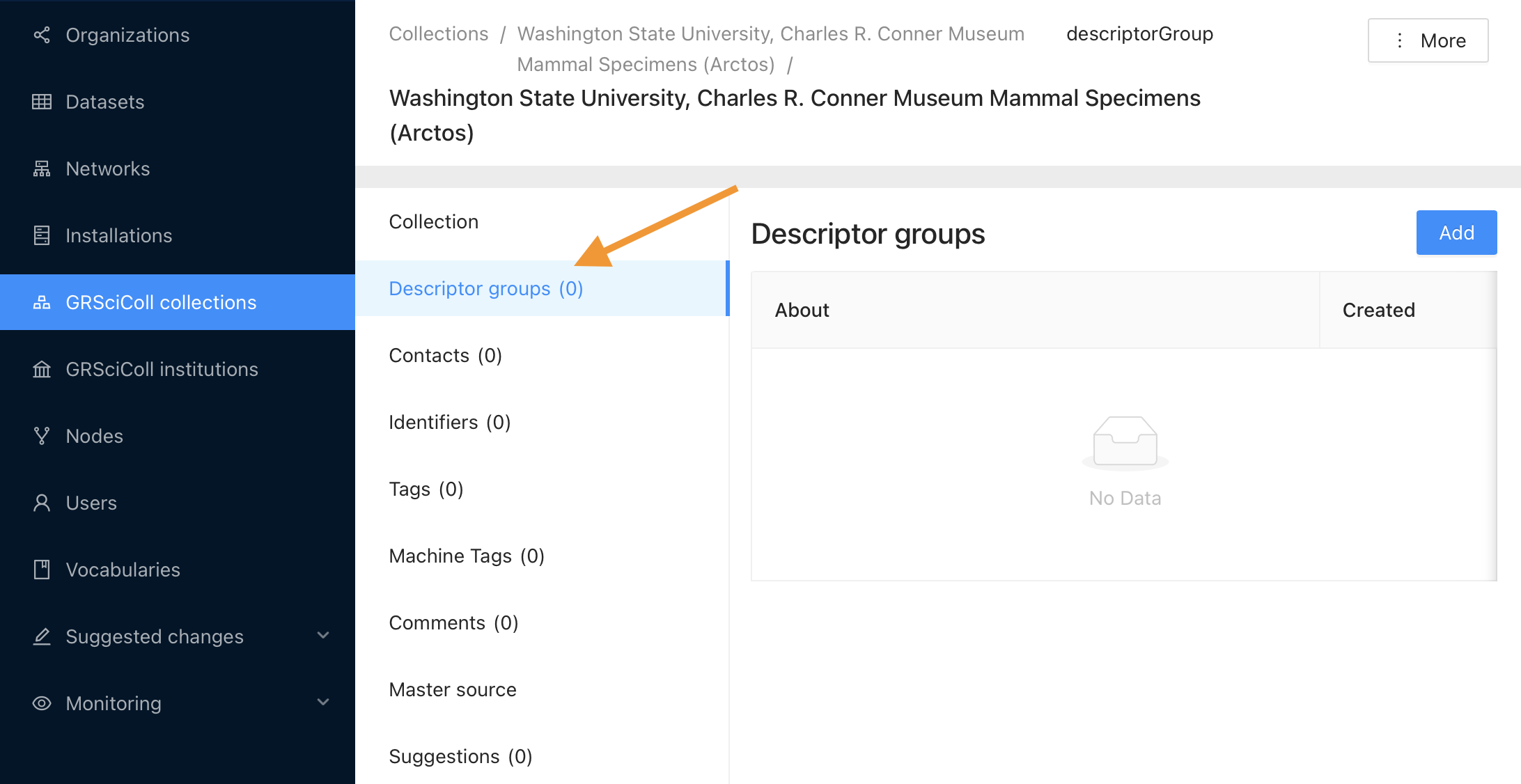
If you would like to add a collection descriptor group:
-
Click Add and fill in the title and description of the descriptor group and choose your CSV file.
-
Click “add”.
If you would like to delete one, click on the red trash can icon next to the group to delete. To edit them, click on the edit button.
Add or delete master sources
You will need to be an editor in order to add or remove master source records.
To add a source:
-
Find and click on the entry that you would like to work with.
-
Click on the “Master source” tab.
-
Click on the “Create new” button.
-
Select a type of source in the drop down list
-
Enter the identifier corresponding to this entry in the source. For example, if you select a GBIF dataset as the source of a collection, you must provide the UUID of that dataset.
To delete a source:
-
Find and click on the entry that you would like to work with.
-
Click on the “Master source” tab.
-
Click on the “Delete” button (on the same line as the source).
| If you would like to disconnect a collection from Index Herbariorum, please contact us. |
Optional video
|
In this video (03:02), GBIF Data Administrator, Marie Grosjean, describes how to edit entries within GRSciColl. |
|
Go to our TEST registry and, without logging in, make the following suggestion:
|